
The Audit Process
All Serialized Asset Data including Product Class, Make, Model, Serial Number, as well as all Item Attributes, etc. are captured during the Audit Process. Before Items can be audited, the Job and Receipt records need to be created in the system, the goods need to arrive and the receipt and job needs to be flagged first as Received then as In Audit - the status in which items are ready to be audited. See the Job Admin section for details on Receipts / Jobs and status levels.
To begin an Audit, select the Job Admin choice from the Job List menu to display the Current Job List. Depending on your User Role , the default view may show Receipts with a status of Pending, or In Audit. For Audit Techs the default will be In Audit as shown below.


A barcoded Asset Tag is now applied to the piece of equipment and scanned into the Asset ID field and the Product Class is selected.
Select the Product Class and the Audit Entry page will load the fields for the attributes which have been defined for that Class.
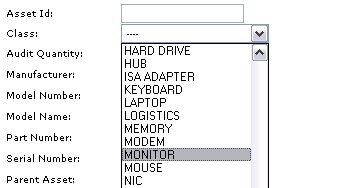
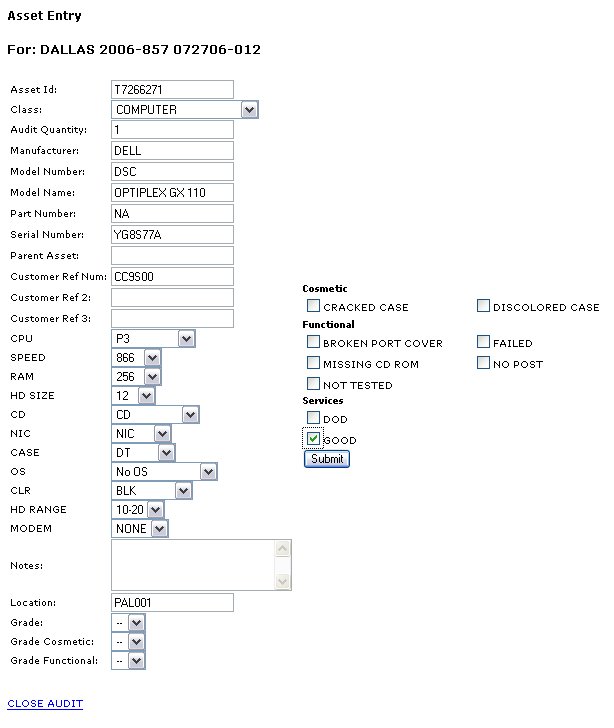
All fields can be entered with a Barcode scanner if the label is available.
Upon saving the asset, you will be prompted to confirm and either Save / create new record or Save and Duplicate which will copy all static data from this asset into next record. Fields such as AssetID, Serial Number and Customer Reference # will NOT be copied.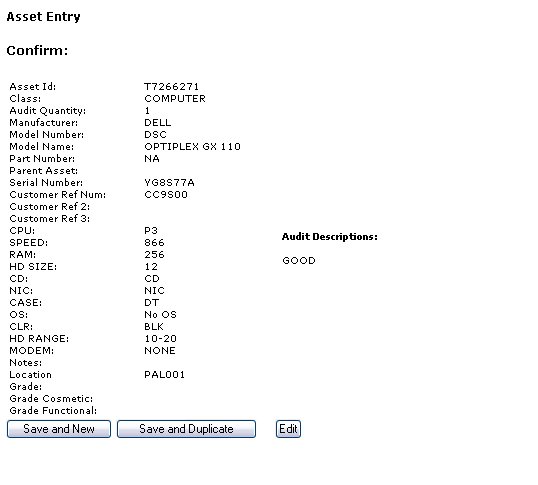
The Save and Duplicate function speeds data entry, especially when there is a large number of similar items.
For BULK, weight based products which do not need asset / serialized detail, use te Quick Audit Process